Push a Data Product Using the CLI
Push a local TerminusDB data product to TerminusCMS using the command line interface
If you have a local copy of TerminusDB or the TerminusDB Docker container, you can push your local data product to TerminusCMS in the following way.
Step 1: Create an empty data product on TerminusCMS
Go to TerminusCMS, choose the Team you want to operate in, and click on "New Data Product". Enter the name you would like to use.
On the right-hand side of the screen, just after creating the data product, there is a clone url that you can copy.
Step 2: Setup a remote with the CLI
If you are using the CLI tool, just copy the shell commands directly from the following examples. If you are using the Docker, you should replace terminusdb with ./terminusdb-container cli
Connect your local data product to the remote:
Step 3: Fetch remote
Place your TerminusCMS access token for the TeamName (using whatever your team is actually called) in a protected file accessible only by you. We will use the name .TeamName_token_file.
You need to fetch the empty remote before pushing. You can do this by calling TerminusDB as follows:
If you specified a remote other than origin, you'll have to use the -r flag to specify it explicitly.
Step 4: Push your Data Product
Now you have your data on TerminusCMS!
Last updated