JavaScript Client Tutorial
A very quick tutorial combining the individual elements of the JavaScript how-to guides to get you started.
This guide demonstrates the basic use of the WOQLClient library to connect to TerminusDB with the JavaScript Client. Refer to TerminusDB JavaScript Client Reference Guide for detailed documentation.
The code discussed on this page is also available in full on GitHub - getting-started.js
You can also find a comprehensive getting-started guide on GitHub: 5-Part JS Client Getting Started Guide.
Use a WOQLClient
Common uses of a WOQLClient include connecting to an existing database and creating a new database.
Connect to a database
Connect to an existing database using the example below.
Create a database
Create a new database using the example below.
Basic Commands
Create a schema and add documents to the schema by using the document interface. Refer to the Document Interface Reference Guide for more detail. After creating or connecting to a database, create a schema to add and retrieve data. A simple player roster is used as an example. Using Player roster data, the steps below are demonstrated.
Create a schema
Add a schema
Add documents
Get documents
Query documents
Data: Player roster
Code: Create a schema
Create a schema object with properties name and position. The object is uniquely identified by name.
Code: Add a schema
Add the schema object to the database.
Add the schema object to a document using addDocument which returns a Promise.
Code: Add documents
Once a schema is added, add documents corresponding to the schema.
Add documents to the schema using addDocument which returns a Promise.
Code: Get documents
Get a list of documents or specific documents added to the schema
Get a list of documents using getDocument as_list. Results, stored in document, are shown further below.
Code: Query documents
Get a list of documents that matches the query
Get a list of documents using getDocument as_list. Results, stored in document, are shown further below.
Code: Query documents using WOQL
Query documents using Web Object Query Language (WOQL) to get the same result given by the above example. You can find more about WOQL here.
Get documents using using WOQL.triple() to create a WOQL query then execute that query using client.query(). Results, stored in results, are shown further below
Create links between documents
The following code segments demonstrate creating relationships or links between documents
Code: Create schema for team
The Team object is uniquely identified by the property name. The players property consists of a set of Player classes that create a link between theTeam and Player schema.
Code: Add a schema
Add the schema object to the database.
Add the schema object to a document using addDocument that returns a Promise.
Code: Add documents
Add documents corresponding to the Team schema.
Code: Get all of the teams
Get a list of Team documents.
See also
Last updated